2020. 3. 25. 18:42ㆍ카테고리 없음
This tutorial explains basic switch configuration commands in detail with examples. Configuration and commands explained in this tutorial are essential commands to manage a Cisco switch effectively. Learn how to configure and manage a Cisco Switch step by step with this basic switch commands and configuration guide.
To explain basic switch configuration commands, I will use packet tracer network simulator software. You can use any network simulator software or can use a real Cisco switch to follow this guide. There is no difference in output as long as your selected software contains the commands explained in this tutorial.
Create a practice lab as shown in following figure or download this pre-created practice lab and load in packet tracer. If require, you can download the latest as well as earlier version of Packet Tracer from here.
In this topology. Two 2960 Series switches are used. Switch1 (Interfarce Gig1/1) is connected with Switch2 (Interface Gig1/1) via cross cable. Switch1 has two PCs connected on interfaces Eth0/1 and Eth0/2 via straight through cable. Same as switch1, Switch2 also has two PCs connected on its interfaces Eth0/1 and Eth0/2. IP address is configured on all PCs PC0 (192.168.1.1/24), PC1 (192.168.1.2/24), PC2 (192.168.1.3/24), PC3 (192.168.1.4/24). Click Switch1 and click CLI menu item and press Enter Key Navigating between different switch command modes Cisco switches run on proprietary OS known as Cisco IOS.
IOS is a group of commands used for monitoring, configuring and maintaining cisco devices. For security and easy administration, IOS commands are divided in the set of different command modes. Each command mode has its own set of commands. Which commands are available to use, depend upon the mode we are in.
Following table lists necessary commands to navigate between different IOS modes with examples. Mode Purpose Prompt Command to enter Command to exit User EXEC Allow you to connect with remote devices, perform basic tests, temporary change terminal setting and list system information Router Default mode after booting.
Login with password, if configured. Use exit command Privileged EXEC Allow you to set operating parameters. It also includes high level testing and list commands like show, copy and debug. Switch(config)# enable password PrivilegeEXECpassword or Switch(config)# enable secret PrivilegeEXECpassword Again as I mentioned earlier, password stored with secret command is encrypted while password stored with password command remains in plain text. You only need to use single command. If you would use both commands as I did, enable secret command would automatically replace the enable password command.
How to reset switch to factory defaults During the practice several times we have to reset switch to factory defaults. Make sure you don't run following commands in production environment unless you understand their effect clearly. Following commands will erase all configurations. In production environment you should always takes backup before removing configurations. In LAB environment we can skip backup process.
Switchenable Switch#delete flash:vlan.dat Delete filename vlan.dat? Press Enter Key Delete flash:vlan.dat? confirm Reconfirm by pressing enter key Switch#erase startup-config Switch#reload How to set IP address in Switch IP address is the address of device in network. Switch allows us to set IP address on interface level.
IP address assigned on interface is used to manage that particular interface. To manage entire switch we have to assign IP address to VLAN1( Default VLAN of switch). We also have to set default gateway IP address from global configuration mode.
In following example we would assign IP 172.16.10.2 255.255.255.0 to VLAN1 and set default gateway to 172.16.10.1. Switch(config)# #interface fastethernet 0/1 Switch(config-if)#duplex half show version show version command provides general information about device including its model number, type of interfaces, its software version, configuration settings, location of IOS and configuration files and available memories. Show mac-address-table Switch stores MAC address of devices those are attached with its interfaces in CAM table. We can use show mac-address-table command to list all learned devices.
Switch uses this table to make forward decision. Show flash Switch stores IOS image file in flash memory.
Show flash command will list the content of flash memory. This command is useful to get information about IOS file and available memory space in flash.

Show running-config Configuration parameter values are created, stored, updated and deleted from running configuration. Running configuration is stored in RAM. We can use show running-config command to view the running configuration. Show startup-config Any configuration stored in RAM is erased when devices is turned off. We can save running configuration in NVRAM.
If we have saved running configuration in NVRAM, it would be automatically loaded back in RAM from NVRAM during the next boot. As switch load this configuration back in RAM in startup of device, at NVRAM it is known as startup-config. Show vlan show vlan command will display the VLANs. For administrative purpose, switch automatically create VLAN 1 and assign all its interfaces to it. You can create custom VLANs from global configuration mode and then assign them to interfaces. Show interface show interface command displays information about interfaces. Without argument it would list all interfaces.
Table 2: Example Of Command Lines And Parameter Definitions For Macbook Pro
To get information about specific interface we need to pass its interface number as an argument. For example to view details about FastEthernet 0/1, use show interface fastethernet 0/1. First line from output provides information about the status of interface. FastEthernet0/1 is up, line protocol is up ( connected) The first up indicates the status of the physical layer, and the second up indicates to the status of the data link layer.
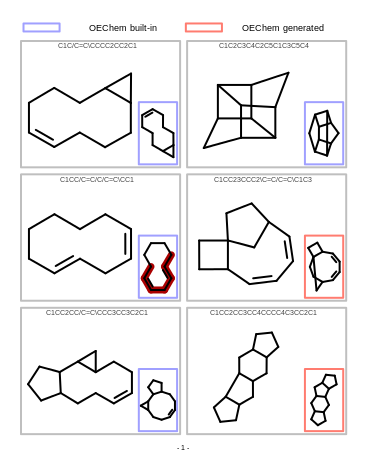
Possible interface status. up and up:- Interface is operational. up and down:- Its data link layer problem. down and down:- Its physical layer problem.
Administratively down and down:- Interface is disabled with shutdown command. Possible values for physical layer status. Up:- Switch is sensing physical layer signal. Down:- Switch is not sensing physical layer signal. Possible reasons could be cable is not connected, wrong cable type is used and remote end device is turned off.
Administratively down:- Interface is disabled by using shutdown command. Possible values for data link layer status. Up:- The data link layer is operational. Down:- The data link layer is not operational. Possible reasons could be a disabled physical layer, missed keep alives on a serial link, no clocking or an incorrect encapsulation type. Show ip interface brief show ip interface brief is a extremely useful command to get quick overview of all interfaces on switch. It lists their status including IP address and protocol.
That’s all for this article.